I like to introduce a program that I’m developing at the moment. It is used to program Deltang receiver using the Prog4 programmers comfortable on your computer. The program is “Open Source” (source is included in the installer package) and is released under the “GNU GENERAL PUBLIC LICENSE Version 3”.
In addition to a Windows PC you need (of course) a Prog4 plus a serial to USB cable to connect the Prog4 to the PC. And of course the “DT-Programmer” software which can be downloaded from the link below. Just click the link at the end of the article to download the program. The most recent version will always be to find there.
After downloading, open the zip archive and run the file contained therein. With the help of an ordinary installer “DT-Programmer” is installed on the PC. That should be possible to everyone.
After installing DT-Programmer you should first connect the Prog4 to the PC. Under certain circumstances, drivers for the serial to USB cables need to be installed. This is necessary so as these cables create an additional COM port on the PC. This COM port must be selected in the DT-Programmer. But it will only be displayed if it exists. And that is only the case if the cable is plugged in.
On top of the receiver to be programmed must first be bound to the Prog4, exactly as it otherwise is done with the transmitter. For this, the Prog4 has a sideway “Bind button”. Actually, the receiver should remember that they (also) are bound to the Prog4. However, it is repeatedly happened to me, that the RX “forgets” about the binding.
The program is running in English and German language and can be translated easily into any other language. All used terms and vocables are external stored in an “.lng” file, a simple text file that can be edited with notepad or similar by everyone.
On very first start you need to do a little configuration. For this you need to select the “configuration” menu entry on the top of the window.
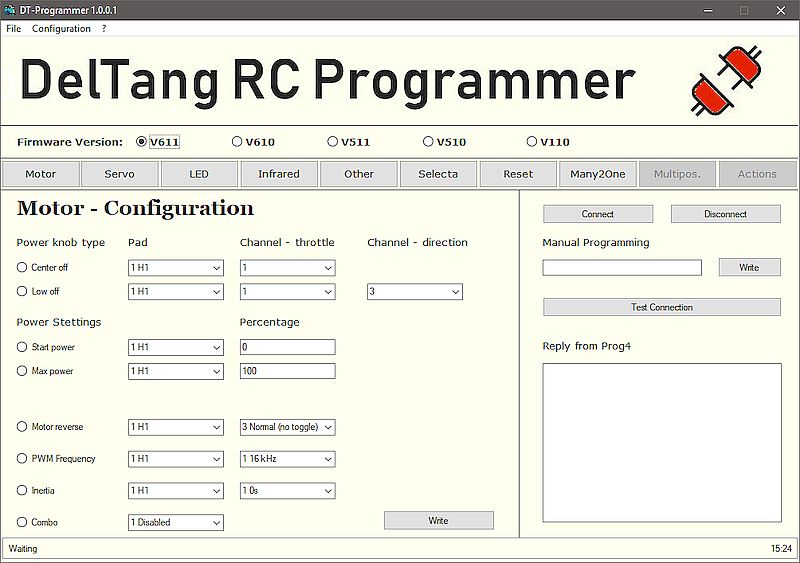
Here another window opens where you can do the needed configuration:
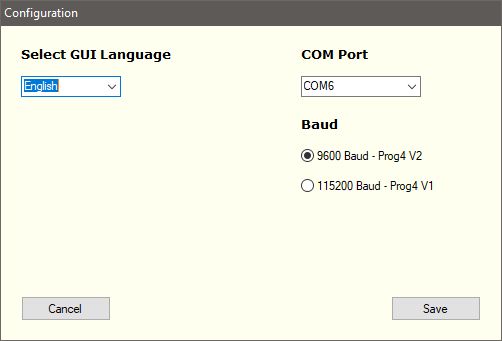
The GUI- language should be set to your preferences. You also need to select the COM port where the Prog4 is connected too. That’s why the Prog4 should be connected at first start. The baud rate depends on the version of your Prog4. The older V1 needs 115200 baud and the recent V2 needs 9600 baud. So you need to know which version your Prog4 is.
Once you’re done you need to save settings and restart the program. A requester is telling you about the need to restart the program after clicking on “Save”. Save the settings, close the program and restart it again, now you can start programming.
The window is similarly structured at each point. The right part is always the same.
The first step always is to connect the program to the COM port. In the right area of the main window there are buttons to connect and disconnect, to test the connection (that gives the version number of your Prog4 as response) and to manually program a feature. This is useful for new and not yet included options. You only need to type the correct sequence, e.G. “7,2,7” to change the variant of a V610 receiver to “22 – Train with Selecta”…
After clicking on connect the logo in the top right corner changes from red to green, if the connection was successful.
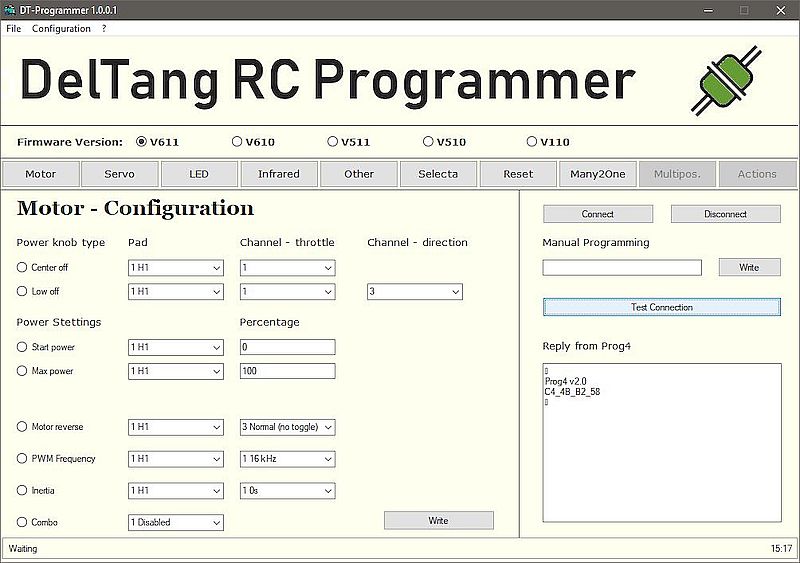
The text field in the lower right area is the response window and displays all messages send from Prog4 back to the PC. If you test the connection and everything went well a message similar to the one on the screenshot should be appear.
Normally you should disconnect the COM port when done. For this the disconnect button is available. On a clean exit of the program the connection is closed properly too, so it did not matter if you forgot to close the connection…
Once the connection is established you can start programming your RX. You need to know the firmware version of your RX. Sadly there is no way to read the firmware from RX with Prog4 so you need to select the matching firmware version manually. If you don’t know the version of your RX you need to have a look on it. The firmware version always is hand written to the biggest chip on the RX.
If you know the matching firmware you need to select it in the top row. Then the navigation bar may change, depending on the number and type of options the selected firmware has. Most options are on V611 least are on V110…
The navigation buttons are representing more or less the menu structure as shown on the DelTang website. Some menu entries are holding very few others have many options to program. So some of those “too many” options are changed over to a different menu. Especially some “LED” options are transferred to the “Infrared” menu in “DT-Programmer”. But I’m sure you will find then, if you want to change them…
As the vast majority of DelTang RX only accept one command at a time you need to write every command one after the other. For this you only can select one option at once. Set your values for the first option and click “Write”. After the “Ok” response of the Prog4 select the next option, set the next values and “write” again. And so on, and so on… This way it is working on every window excerpt for the “Reset” menu. Here are more than one Button as here are completely different options are bundled. This menu also changes a lot depending on the selected firmware. Here it is for V611:
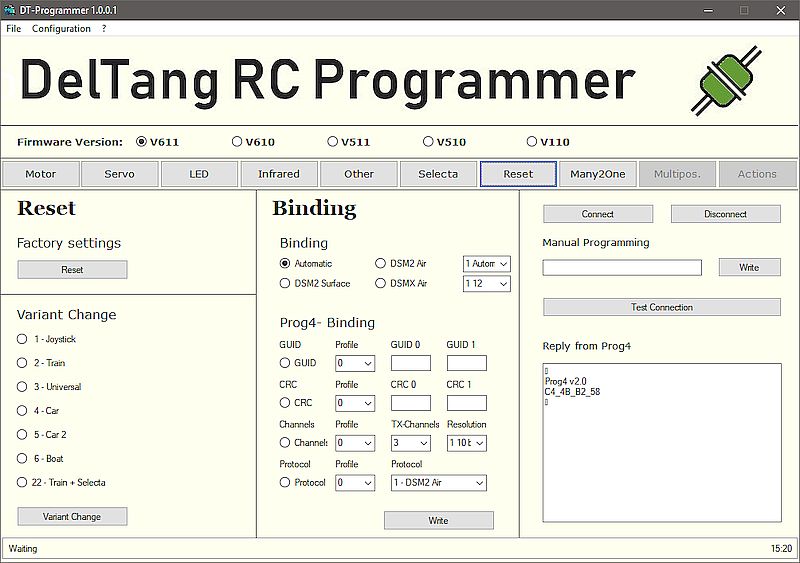
You see three buttons. For V610 it looks as:
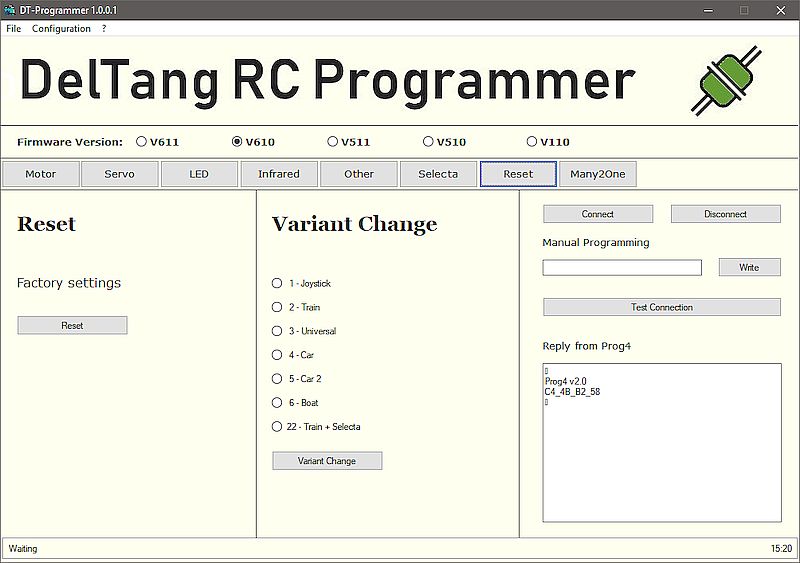
Here are two buttons available. Aside this exception all windows only have one Button…
Since version 1.0.3.2 of DT-Programmer there is a new feature available. This generates a programming protocol so you keep the overview about what you’ve programmed to your RX.
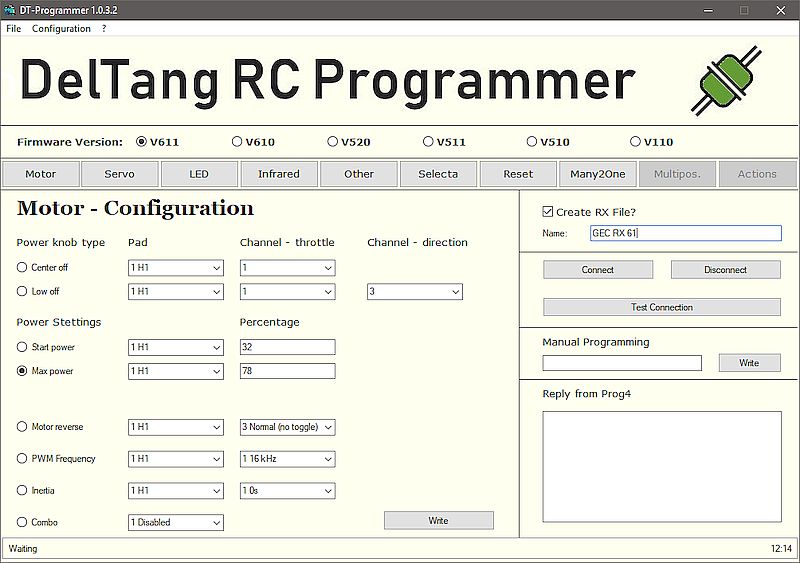
For this you can set a name to use for the protocol in the top right area above the “connect” button. This can be whatever you like but it would be best to choose a meaningful name, e.g. the name and type of the model and the RX. If you don’t set a name the protocol will be named “protocol.txt”.
A protocol file will be generated on first programming step in a sub- directory of the installation folder named “RX”. The protocol files are plain text files and can be viewed with Notepad or any other text viewer/editor… You also can opt to not generate a protocol at all, e.g. if you are programming other peoples RX or similar… Once a protocol- file is generated all future changes will be written at the end of the existing file, if you choose the same file name as before. In a later version DT-Programmer will include a protocol manager to view and delete protocol files. But this will take it’s time to complete. Up to then you can manage the protocols easily with Explorer or similar tools…
I think you will have a clue now how it works.
At the current state V110, V510, V511, V520 and V610 is supported completely (I hope) and V611 also is complete excerpt for Menu 12 and 13 (as on DelTang website). In general everything that is not greyed out should work.
